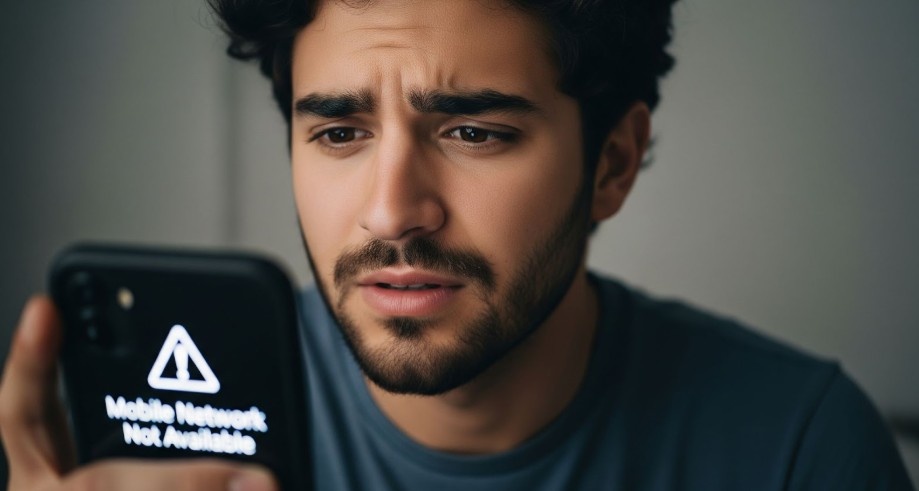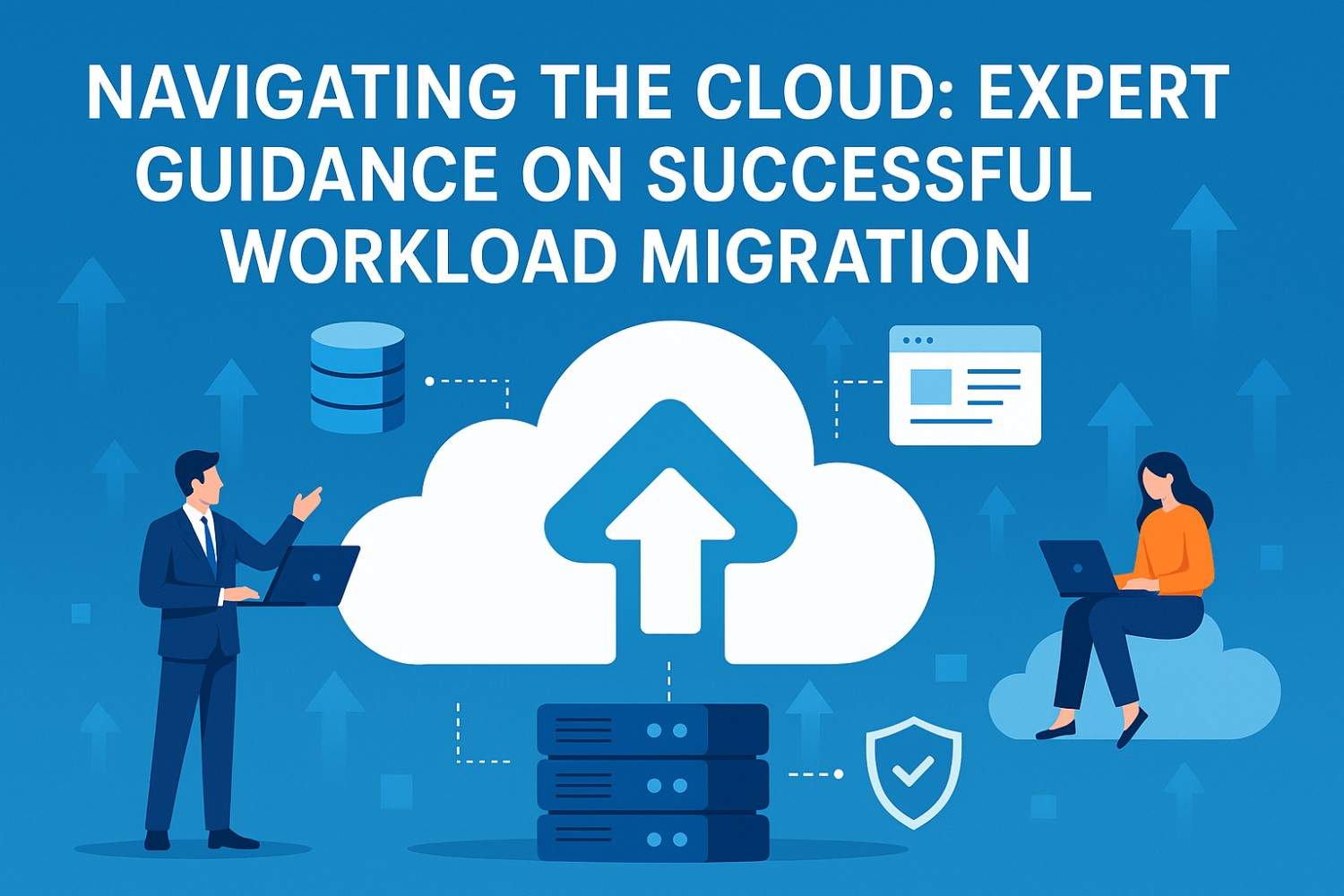If you’ve ever been on a video call, in the middle of an important conversation, or trying to grab the last spot in an online sale only for your mobile network to drop—well, you know how frustrating it can be. You’re left staring at that dreaded “No Service” or “Mobile Network Not Available” message, wondering where you went wrong. Sound familiar?
I’ve been there, too. One minute, my phone is happily connected to the network, and the next, I’m stuck in a no-man’s land with zero connectivity. It’s maddening, especially when you’re trying to get things done. The good news is, mobile network disconnections don’t have to be a permanent problem. Let’s break it down—what causes these disconnections, and how can you get your network working again quickly?
What Causes Mobile Network Disconnection?
To really fix the issue, we need to understand the causes. After all, if you don’t know what’s broken, how do you fix it? Mobile network disconnections can happen for a variety of reasons, but here are some of the most common ones:
1. Poor Signal or Coverage
This is the most obvious cause—if you’re in an area with weak coverage, your phone might struggle to stay connected to the network. You might be in a basement, remote area, or even in a large building with thick walls that block your signal. All of these can prevent your phone from maintaining a stable connection.
2. SIM Card Issues
Sometimes, the problem isn’t with the phone’s network settings—it’s the SIM card itself. A loose SIM, a damaged card, or an improperly inserted card can disrupt your phone’s connection to the mobile network. If you’ve had your SIM card for a while, or if it’s been handled roughly, this might be the issue.

Credit: Gemini
3. Software Glitches or Outdated Carrier Settings
Your phone’s software or network settings could be causing the disconnection. If the phone’s system is outdated or if there are glitches in the software, it might not be able to communicate with the mobile network properly. Plus, sometimes your carrier updates its network settings, and your phone needs to sync up with those updates to stay connected.
4. Airplane Mode or Disabled Mobile Data
Sounds simple, but it happens! Sometimes, you may accidentally enable airplane mode, which disables all network connections. Similarly, if mobile data is turned off on your phone, you won’t be able to access the network. It’s always worth checking these settings when you encounter a disconnection.
How Can You Fix the Mobile Network Disconnection Issue?
Alright, now that we’ve covered the causes, let’s get into the fix. Here’s how you can troubleshoot and get your mobile network working again:
1. Check for Network Coverage
The first thing you should do is check if you’re in an area with strong coverage. Step outside or move to a location with a better signal. If you’re in a known “dead zone,” try moving around to find a better spot with a stronger signal. It’s not always a fixable issue, but knowing whether it’s a coverage problem will help you determine whether you need to wait it out or explore other solutions.
2. Restart Your Phone
Yes, the old reliable “turn it off and on again” trick often works for mobile network disconnections. Restarting your phone can help reset the mobile network connection and refresh your device’s network settings. It’s a simple step that can sometimes solve the issue without any further troubleshooting.
3. Check Your SIM Card
Take a look at your SIM card. Is it properly inserted? Is it clean? If you’ve recently switched phones or removed the SIM card, ensure it’s placed correctly. If the card seems damaged or dirty, gently clean it with a soft cloth or even replace it with a new one. You might also try reinserting it to ensure a proper connection. If this doesn’t resolve the issue, you may need to contact your carrier for a replacement card.
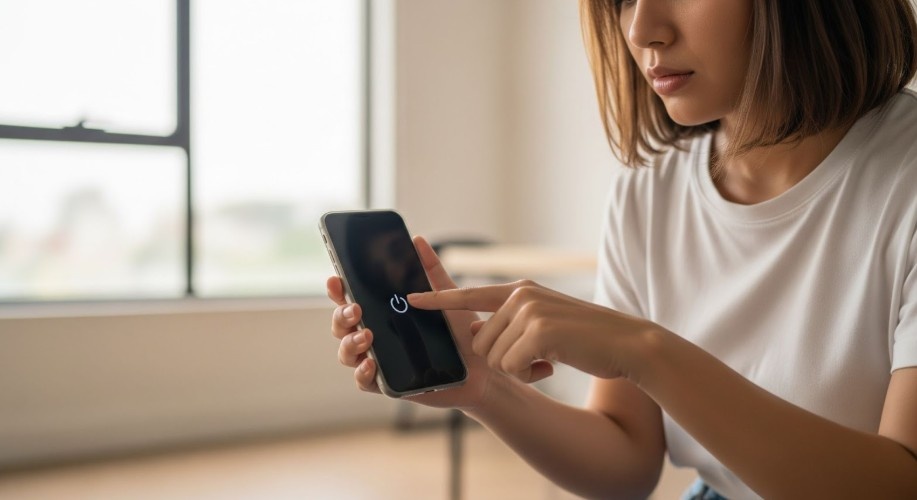
Credit: Gemini
4. Toggle Airplane Mode
If you haven’t already, turn on Airplane Mode for 30 seconds, then turn it off. This essentially forces your phone to disconnect and reconnect to the mobile network, which can often clear up any network connectivity issues. It’s a super simple trick that works in a lot of cases, especially if your phone’s network connection has frozen or been interrupted.
5. Reset Network Settings
If you’re still facing issues, it might be time to reset your network settings. This step can help clear out any corrupted settings that are causing connectivity problems. Here’s how to do it on both iPhone and Android:
For iPhone:
- Go to Settings > General > Reset.
- Select Reset Network Settings.
- Enter your passcode and confirm.
For Android:
- Go to Settings > System > Reset options.
- Tap on Reset Wi-Fi, mobile & Bluetooth.
- Confirm the action.
This will reset all network-related settings, including Wi-Fi networks, Bluetooth devices, and cellular settings, to their default. You’ll need to reconnect to your Wi-Fi and re-pair your Bluetooth devices, but this usually fixes deeper network connection issues.
6. Update Your Carrier Settings
Your carrier may occasionally release updates to its network settings, which your phone might need in order to stay connected properly. If your network is still not working after resetting your settings, check for a software update. You can usually find this in Settings > General > Software Update (for iPhone) or Settings > System > Software Update (for Android). If there’s an update available, make sure you download and install it.
7. Contact Your Carrier
If nothing else works, it’s time to call your carrier. There could be an issue with your account or a temporary outage in your area. If that’s the case, your carrier should be able to provide an ETA for service restoration or assist with troubleshooting on their end.
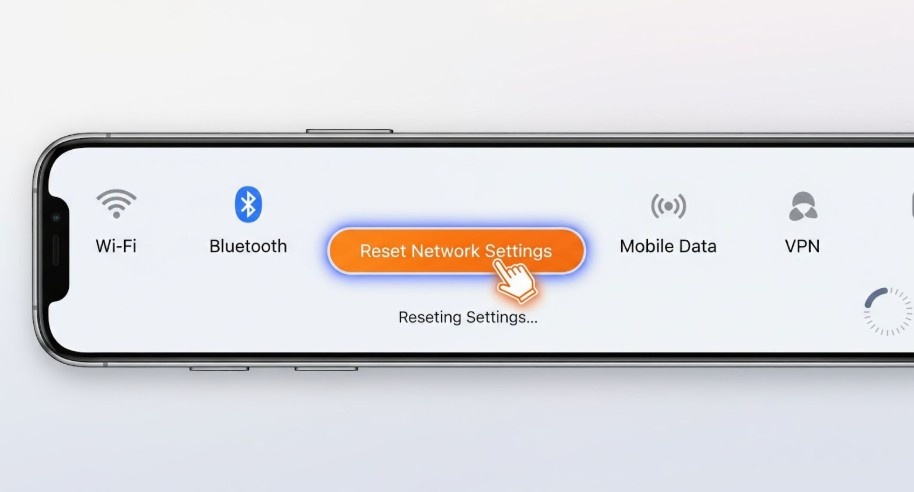
Credit: Gemini
Also Read: Mobile Network Not Available
FAQ Section
Why does my phone keep saying “Mobile Network Not Available”?
This message usually appears when your phone is unable to connect to your carrier’s network. It could be due to poor signal, a malfunctioning SIM card, or a software issue. Try moving to an area with better coverage, restarting your phone, or checking your SIM card.
Can I fix the mobile network not available issue myself?
Yes! Most of the time, you can fix this issue by restarting your phone, checking your SIM card, toggling airplane mode, or resetting your network settings. If none of these steps work, it’s best to contact your carrier for assistance.
What should I do if my mobile data isn’t working?
If your mobile data isn’t working, first check that it’s turned on in your phone’s settings. Then, ensure you’re in an area with good coverage. If that doesn’t solve it, restart your phone or reset your network settings to refresh your connection.
How long does it take to fix a mobile network not available issue?
It depends on the cause. Simple fixes like restarting your phone or reconnecting to a network might take just a few minutes. However, if the issue is more complex, like a SIM card malfunction or carrier outage, it may take longer to resolve.
No More “Mobile Network Not Available” Frustration
Mobile network disconnections can feel like the ultimate inconvenience, but they don’t have to ruin your day. By following these simple troubleshooting steps, you can usually get your phone back to normal in no time. If all else fails, your carrier’s customer service team is there to help.

Credit: Gemini
Just remember, you’re not alone in this struggle. Whether you’re traveling, at home, or just dealing with a frustrating network glitch, the solution is usually just a few taps away. So go ahead—give these fixes a try, and get back to the connected life you deserve!