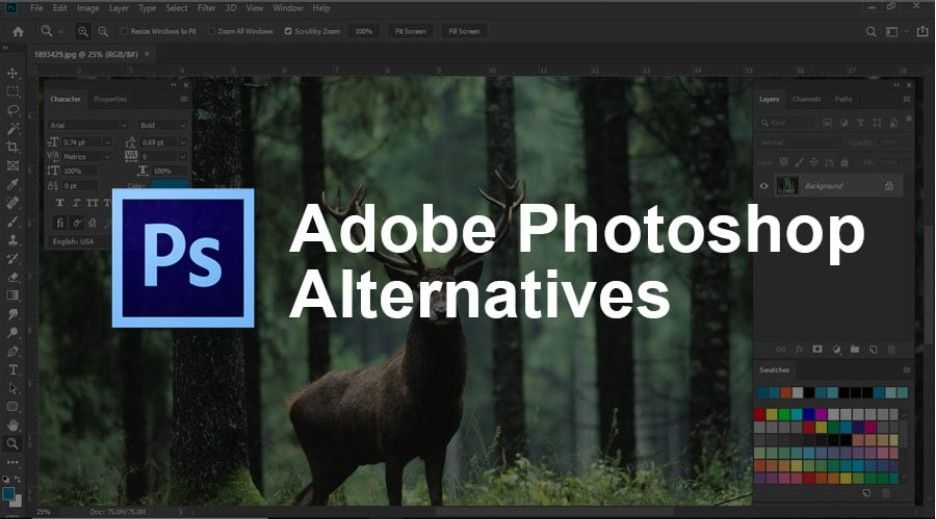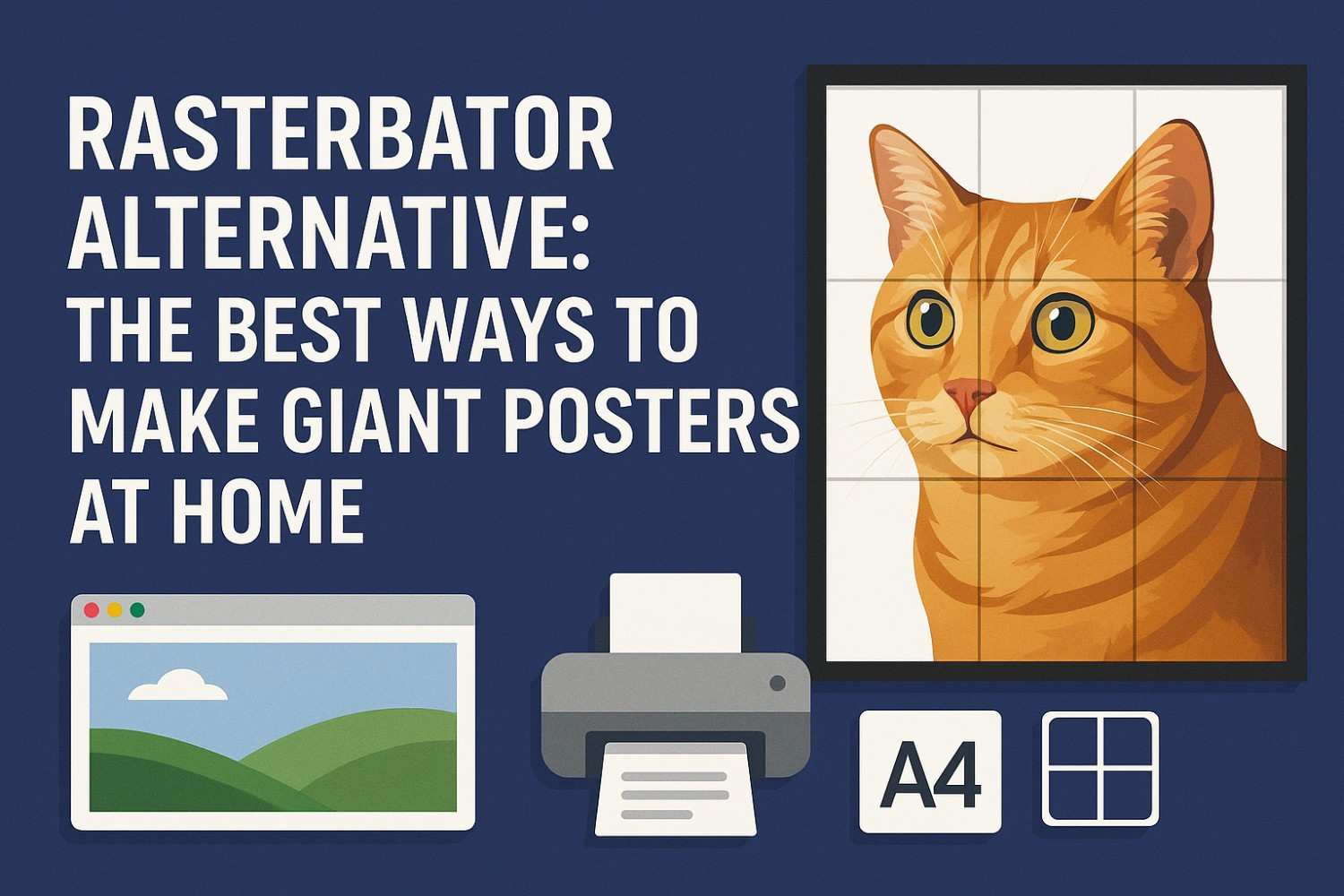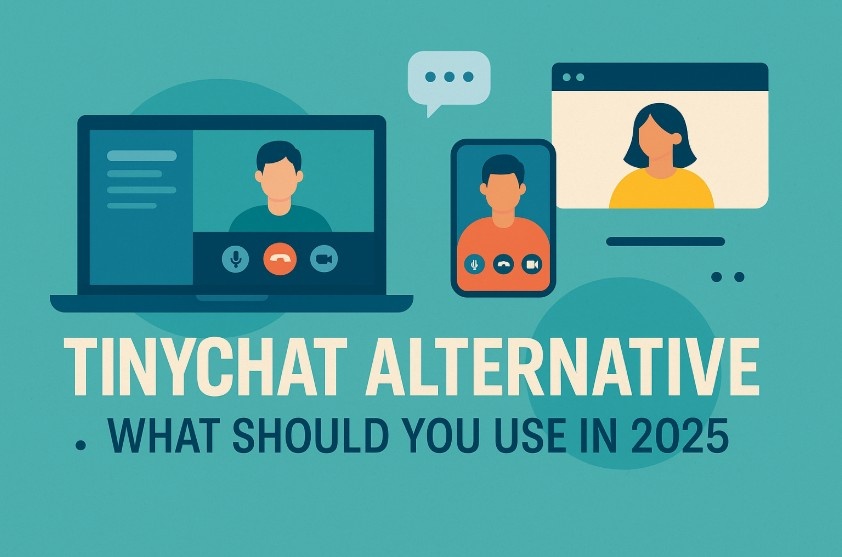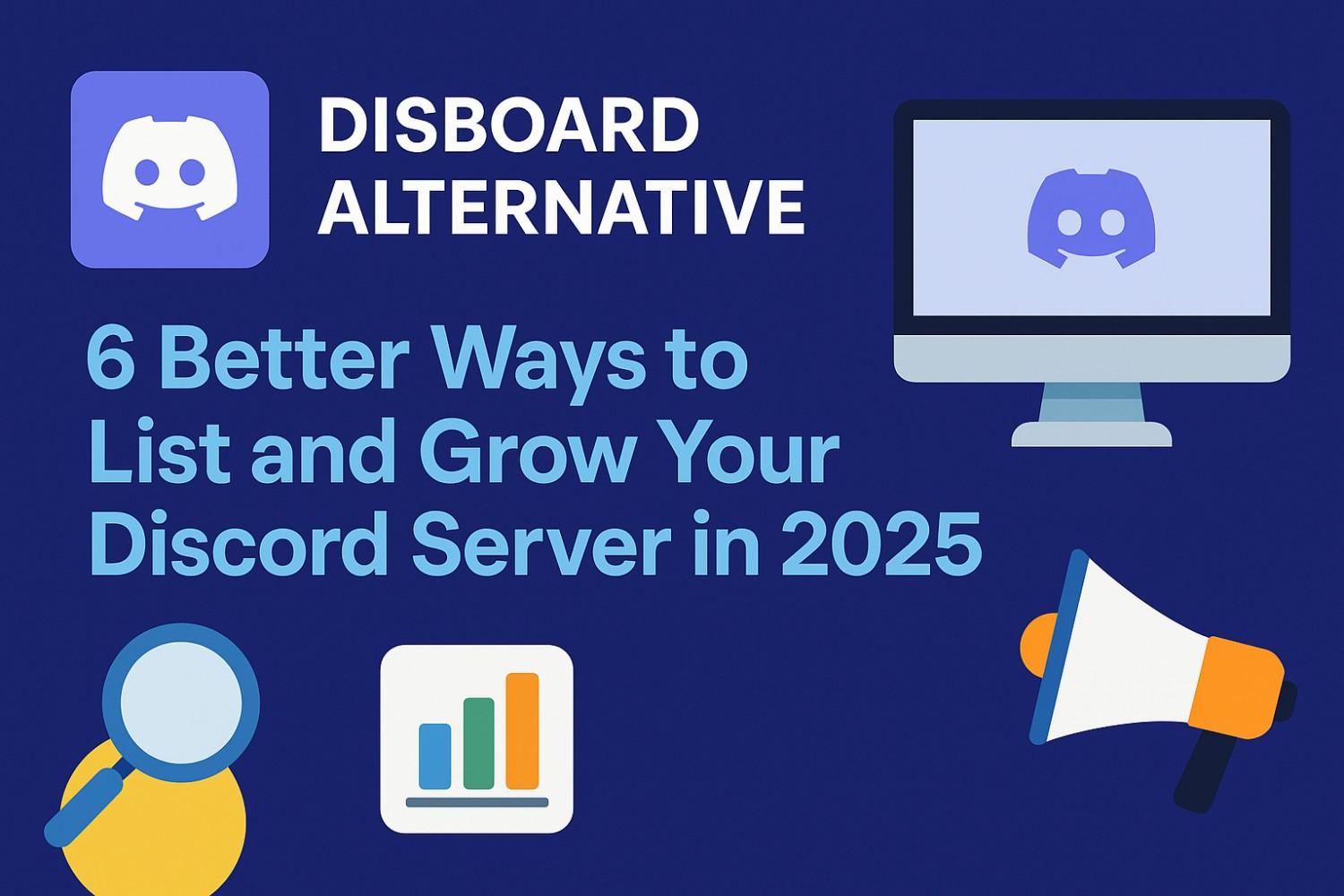Okay, confession time: I was once a Photoshop addict. The kind who would spend hours tweaking every little pixel until my eyes went cross-eyed, all for that perfect Instagram post. But then, reality hit. Photoshop’s subscription fee was a punch in the wallet, and let’s not even talk about the complexity of the interface. So, I went on a hunt for the best Photoshop alternative—one that doesn’t involve selling my kidneys or watching hours of tutorials to get basic things done. Spoiler alert: I found it, and a bunch of other gems along the way.
If you’ve been feeling a little guilty about that monthly Adobe charge, or if you’re just overwhelmed by all those buttons you’ll never need, then stick with me. I’ve rounded up some of the best alternatives to Photoshop that are easy on your wallet (and your sanity). Let’s jump right into it!
What Makes a Great Photoshop Alternative?
Before you start looking for your next Photoshop fix, let’s talk about what makes a great alternative. I know what you’re thinking: “How can anything possibly be as powerful as Photoshop?” Well, spoiler: plenty of tools out there come close—some even surpass Photoshop in certain areas. A great Photoshop alternative should check a few key boxes:
1. User-Friendly Interface: If it takes you longer to figure out the app than it does to actually edit, you’re in the wrong place.
2. Robust Editing Features: We need layers, filters, and tools for serious photo manipulation, not just some basic crop-and-rotate nonsense.
3. Cost-Effective: Because, let’s face it, Photoshop isn’t cheap. A perfect alternative should not break the bank.
4. Versatility: From beginners to pros, the best Photoshop alternatives should cater to all levels of experience.
Which Photoshop Alternative Should I Try First?
You’re probably eager to ditch that Adobe subscription, but don’t go cold turkey just yet. Depending on your editing needs, some alternatives might be better suited to your workflow than others. Here’s a little breakdown of the most popular ones:
GIMP: The OG Free Photoshop Alternative

Image source: Neowin
When it comes to free Photoshop alternatives, GIMP reigns supreme. It’s like the rebellious older sibling of Photoshop—packed with features but doesn’t try to act too fancy. With GIMP, you get an open-source program that’s a serious contender in the image-editing world.
While it can be a little tricky to learn if you’re used to Photoshop’s polished experience, GIMP does offer just about everything: layers, masks, brushes, filters, and yes, plugins galore. If you’re willing to put in a little time to learn, GIMP is an excellent option for those who want power without a price tag.
Affinity Photo: The Photoshop Clone That’s More Affordable

Image source: Design Tagebuch
If you’ve been eyeing a more professional tool that doesn’t require a subscription, Affinity Photo is a total game-changer. It’s like Photoshop, but without the frustrating subscription model.
What I love about Affinity is its smooth learning curve. It offers pretty much everything Photoshop does, but with a cleaner, simpler interface. There’s no need for endless tutorials just to figure out how to open a file, and it’s packed with the tools you need to create stunning images, including advanced color grading, powerful layer support, and even HDR merging. The best part? It’s a one-time purchase. No surprise charges lurking around the corner.
Pixlr: Easy, Breezy, and Affordable
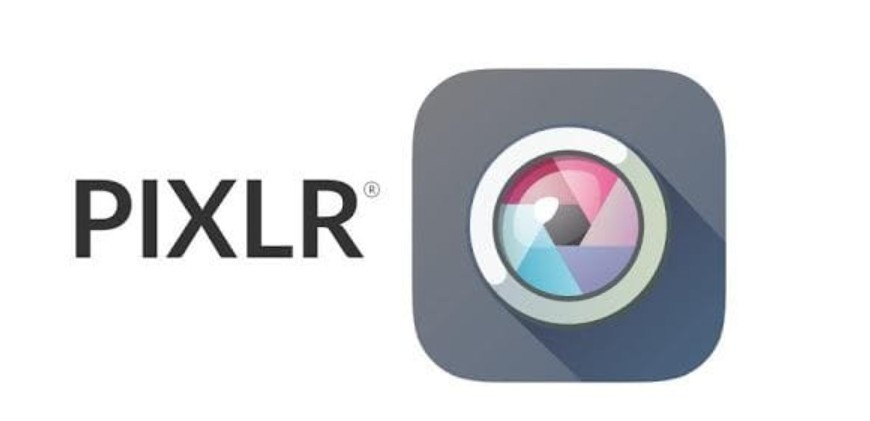
Image source: Infobot
If you’re not into heavy-duty editing and want something that feels more like an online Instagram editor (but way more powerful), Pixlr is your go-to. This web-based editor is perfect for basic edits, but don’t let its simplicity fool you. Pixlr packs quite a punch for its lightweight design.
You’ll find all the essentials: layering, filtering, and some handy tools for removing blemishes or adjusting exposure. And guess what? You can get a lot done for free, though the premium version offers even more features, like better support for high-res files. It’s easy to get started and doesn’t require any software downloads.
How to Make the Most of the Best Photoshop Alternative
Alright, so you’ve chosen your alternative, but how do you get the most out of it? Let’s talk about how to jump from basic edits to becoming an image-editing pro (or at least looking like one).
Start With Templates and Presets
Most Photoshop alternatives, like Affinity and Pixlr, come with pre-made templates and easy-to-use presets. These are perfect for beginners who want to get creative without reinventing the wheel. Templates help you speed up your workflow, especially for social media posts, banners, and graphics. So, go ahead and start with one of those templates to get a feel for the program and then tweak it to suit your personal style.
Master Layers and Masks
Layers and masks are your best friends. Whether you’re using GIMP or Affinity, these tools are essential for non-destructive editing. The best way to get comfortable with them is by experimenting—create new layers for different adjustments, apply masks for precision, and play around with blending modes. The more you practice, the more you’ll realize how powerful layers can be for fine-tuning your images.
Explore Filters and Effects
Let’s be real: filters are the fun part. Every good Photoshop alternative has some form of filter or effect that can transform your images. Whether you’re going for a vintage look or trying to make a photo pop, take some time to experiment with these. Just don’t overdo it—you don’t want your photos to look like they were taken straight out of a 2005 MySpace profile.
Frequently Asked Questions
1. Is GIMP really free?
Yes, GIMP is completely free, and that’s a huge win for those who don’t want to pay for software. It’s open-source, which means anyone can use it without restrictions. The only downside? It’s a little less intuitive than Photoshop, so it might take some time to learn.
2. Is Affinity Photo a one-time purchase?
Yes! Unlike Photoshop’s ongoing subscription model, Affinity Photo only requires a one-time payment. That’s it. No annoying renewals, and you get lifetime updates. If you want to save money and still have powerful features, it’s a great choice.
3. Can Pixlr handle high-res images?
It can! Pixlr is great for lighter edits, but its premium version supports high-resolution images. So, if you’re editing for print or want to create something large-scale, upgrading might be worth it.
4. Do Photoshop alternatives have mobile apps?
Yes, many of the top Photoshop alternatives, like Pixlr, offer mobile apps that let you edit on the go. While they might not have all the features of their desktop versions, they’re perfect for quick fixes or social media posts while you’re away from your computer.
The Final Scoop Before You Jump In
So, there you have it. There are plenty of options out there for those ready to ditch Photoshop without losing their editing mojo. Whether you choose GIMP, Affinity Photo, or Pixlr, there’s no reason to be stuck paying high subscription fees or dealing with complicated software you never use.
I personally love how each of these tools lets me get creative without feeling like I’m in over my head. But hey, whichever one you choose, just make sure it fits your style and budget. And remember—editing photos should be fun, not a chore!
Featured Image source: EDUCBA