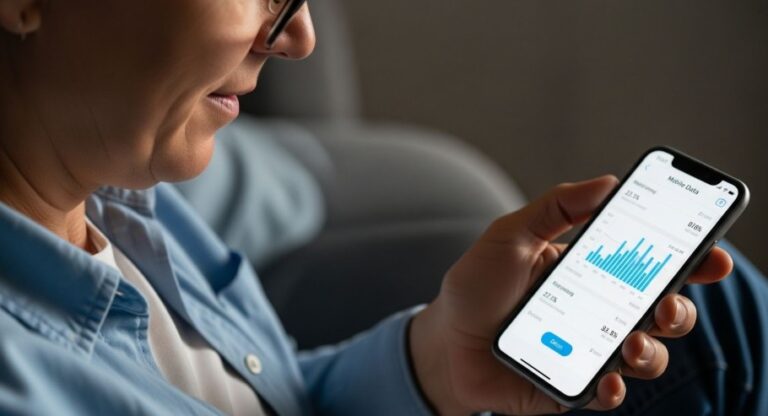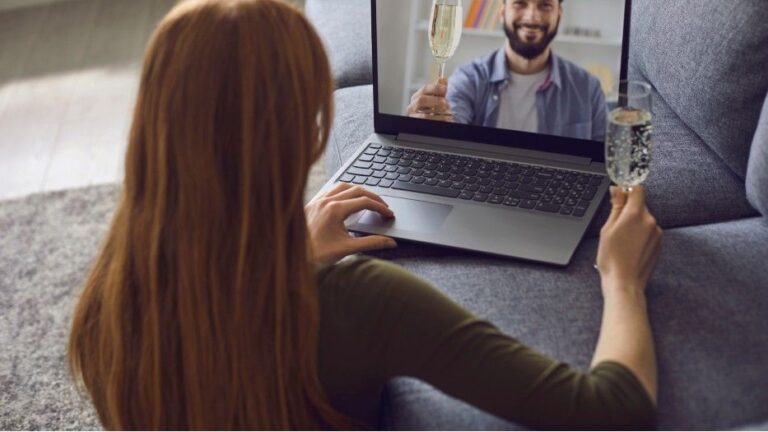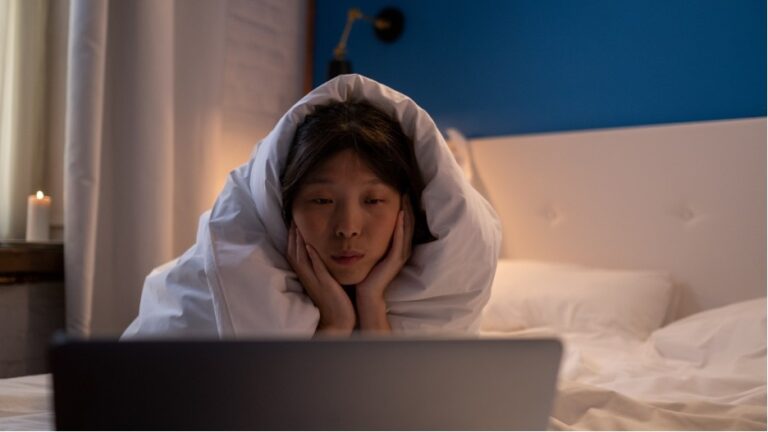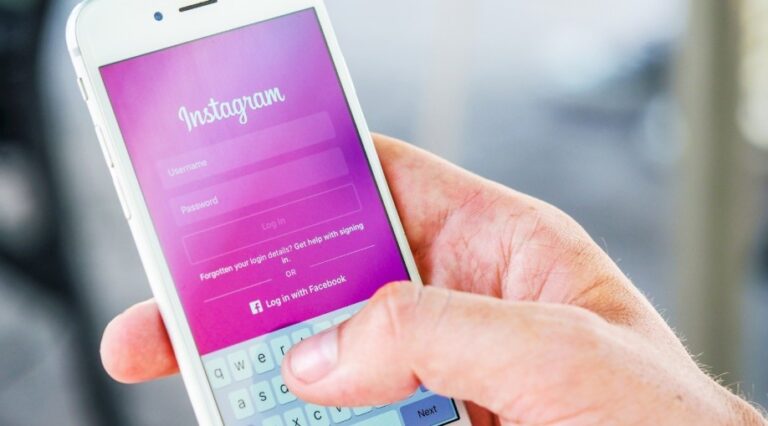I remember the first time I hit my monthly data cap, and it wasn’t even halfway through the month.
You know that sinking feeling when you’re scrolling through your phone, trying to catch up on your favorite show, and boom—nothing.
The dreaded “Low Data Mode” message popped up, and suddenly, everything slowed down. Your Instagram feed? Stuck loading.
Those cat videos you love? Frozen in time.
But here’s the thing: Low Data Mode doesn’t have to be your phone’s permanent personality. You don’t have to sacrifice speed just to save a few extra megabytes.
So, if you’re tired of your phone limping along at a snail’s pace, here’s how to turn off Low Data Mode and get back to enjoying your phone to the fullest—without the slowdowns.
What is Low Data Mode, and Why Does It Even Exist?
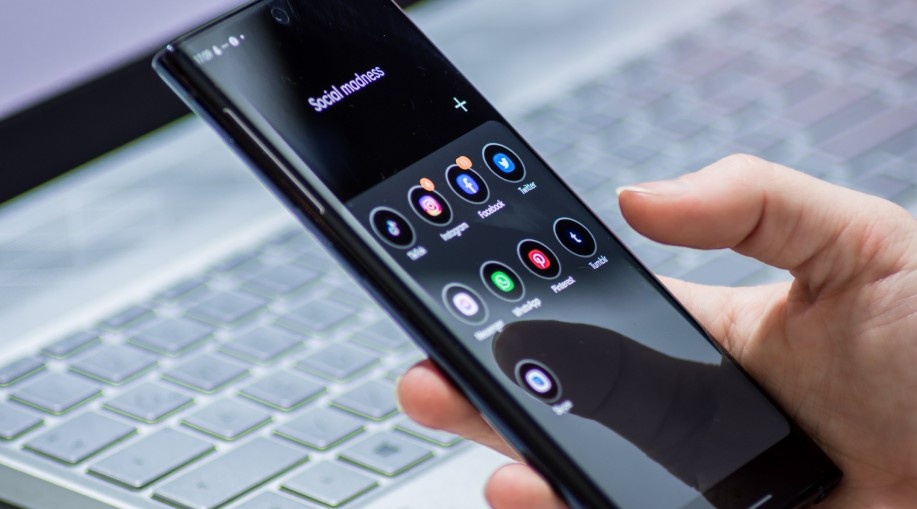
Before we jump into the “how,” let’s get one thing straight: Low Data Mode is a pretty clever little feature.
Apple and Android designed it to help you save data when you’re either close to your data cap or trying to stretch your plan’s limits.
But here’s the downside: it restricts background processes like auto-updates, app refreshes, and even some media quality.
Essentially, it puts the brakes on your phone’s performance for the sake of saving data.
Now, Low Data Mode isn’t always necessary, especially if you’ve got an unlimited data plan (lucky you) or you’re on Wi-Fi most of the time.
So, if you’re done with those slow speeds, let’s get to the fix.
How to Turn Off Low Data Mode on Your iPhone
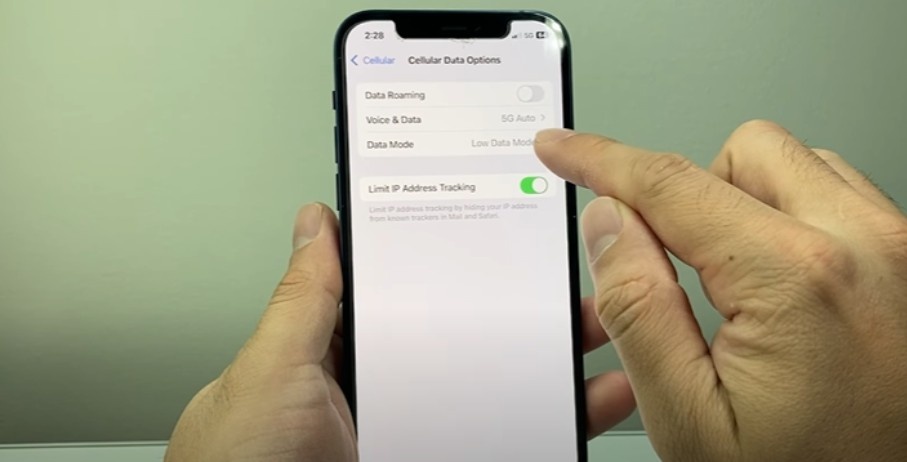
Image source- Technomentary
If you’re an iPhone user, turning off Low Data Mode is a breeze, and you can do it in two places: for cellular data and for Wi-Fi.
Let’s start with cellular data:
- Open your Settings app.
- Tap on Cellular.
- Now, go to Cellular Data Options.
- Tap Data Mode.
- From here, you’ll see options like Standard or Allow More Data on 5G. Select one of those to disable Low Data Mode.
For Wi-Fi, here’s what you do:
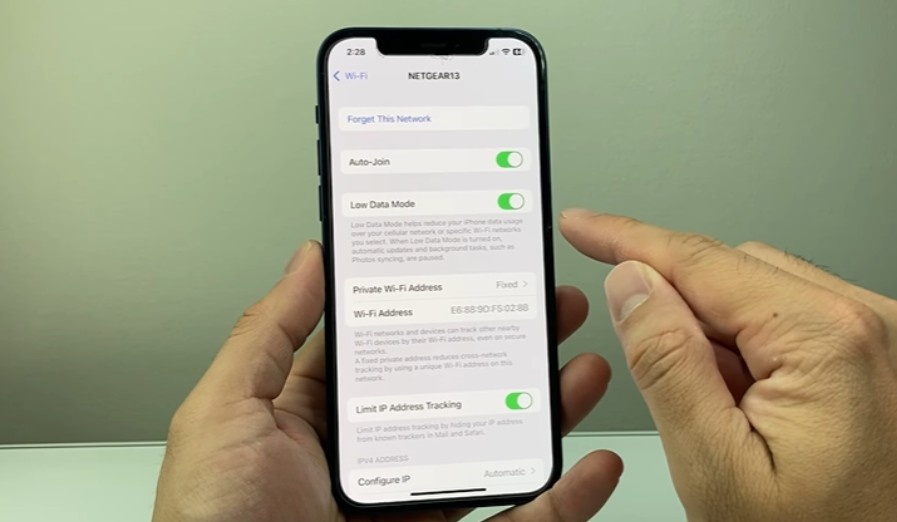
Image source- Technomentary
- Open your Settings app.
- Tap Wi-Fi.
- Find the network you’re connected to, and tap the info icon (it’s the little “i” in a circle).
- Toggle Low Data Mode off.
There you go! It’s like flipping a switch and getting all that sweet, unrestricted data usage back.
How to Turn Off Data Saver on Android
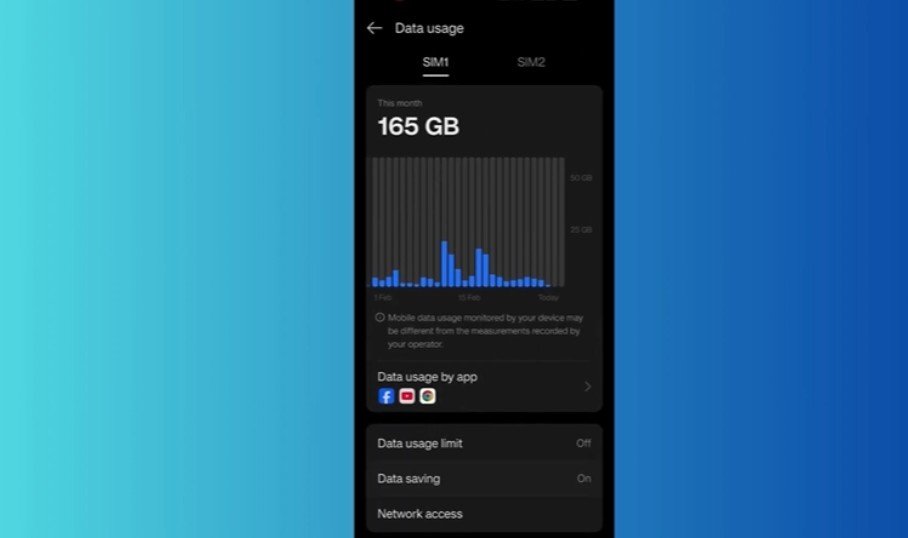
Image source- ProgrammingKnowledge2
If you’re rocking an Android device, the process is a bit different. Android refers to this feature as Data Saver rather than Low Data Mode, but the goal is the same: save data by limiting background processes. Here’s how to turn it off:
- Open your Settings app.
- Tap Network & internet.
- Next, tap Data Saver.
- Toggle off Use Data Saver (or Turn on now depending on your phone model).
Some Android devices might have slightly different wording or paths, but you should be able to search for “Data Saver” within Settings if it’s not directly visible.
For Samsung Galaxy users, the process is just as easy:
- Open Settings.
- Tap Connections.
- Tap Data usage.
- Tap Data Saver and toggle off Turn on now.
Why Should You Turn Off Low Data Mode?
You might be thinking, “Why would I want to turn off Low Data Mode if it’s saving me data?”
Here’s the deal: Low Data Mode can severely throttle your internet speeds, making it harder to stream videos, load websites, or use apps that require a bit more data.
If you’re on an unlimited plan or have Wi-Fi access, there’s really no need to keep these restrictions in place.
By turning off Low Data Mode, you’ll get faster load times, better video quality, and a smoother experience overall.
This is especially true if you use your phone for streaming, gaming, or working on the go.
Also Read: onionplay alternative
FAQs: Your Burning Low Data Mode Questions Answered
-
Will turning off Low Data Mode use up my data faster?
Yes, turning off Low Data Mode will let your phone use more data, especially for background processes like app updates and media downloads.
If you’re on a limited data plan, it’s something to keep in mind.
But if you’re on Wi-Fi or have unlimited data, you can enjoy the perks of faster speeds without worrying about overage charges.
-
Does Low Data Mode make a big difference in battery life?
Absolutely. When Low Data Mode is on, your phone restricts background processes, which can help save battery life. However, if you’re charging your phone regularly or spending most of your day connected to Wi-Fi, you probably won’t notice a huge difference when it’s off. It’s all about finding a balance between performance and battery use.
-
Can I turn off Low Data Mode just for certain apps?
Not exactly. Both iOS and Android restrict background data across the system when Low Data Mode is enabled. If you’re looking to save data for some apps and not others, you might need to manually adjust app settings or restrict data usage in the app settings itself.
Time to Get Back to Full Speed
Slow speeds? No more. Turning off Low Data Mode is like hitting the turbo button on your phone’s performance.
Whether you’re binging your favorite shows, handling work emails, or just scrolling through Instagram, disabling this feature gives you that sweet, uninterrupted data flow you’ve been craving.
Remember, this mode is a great tool for saving data when you’re on the go or nearing your cap.
But if you’ve got the bandwidth to spare, turning it off will get you back to enjoying your phone the way it was meant to be used—fast, smooth, and unrestricted.
So, go ahead, make that change, and get ready for the speed boost!