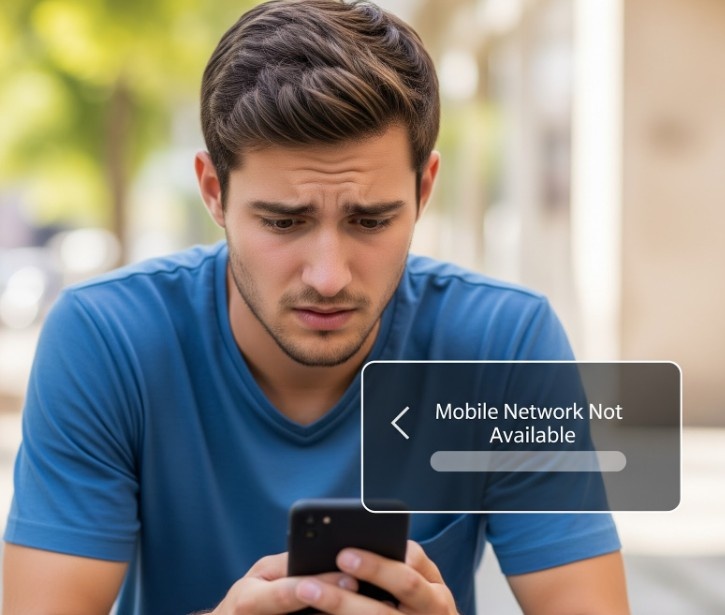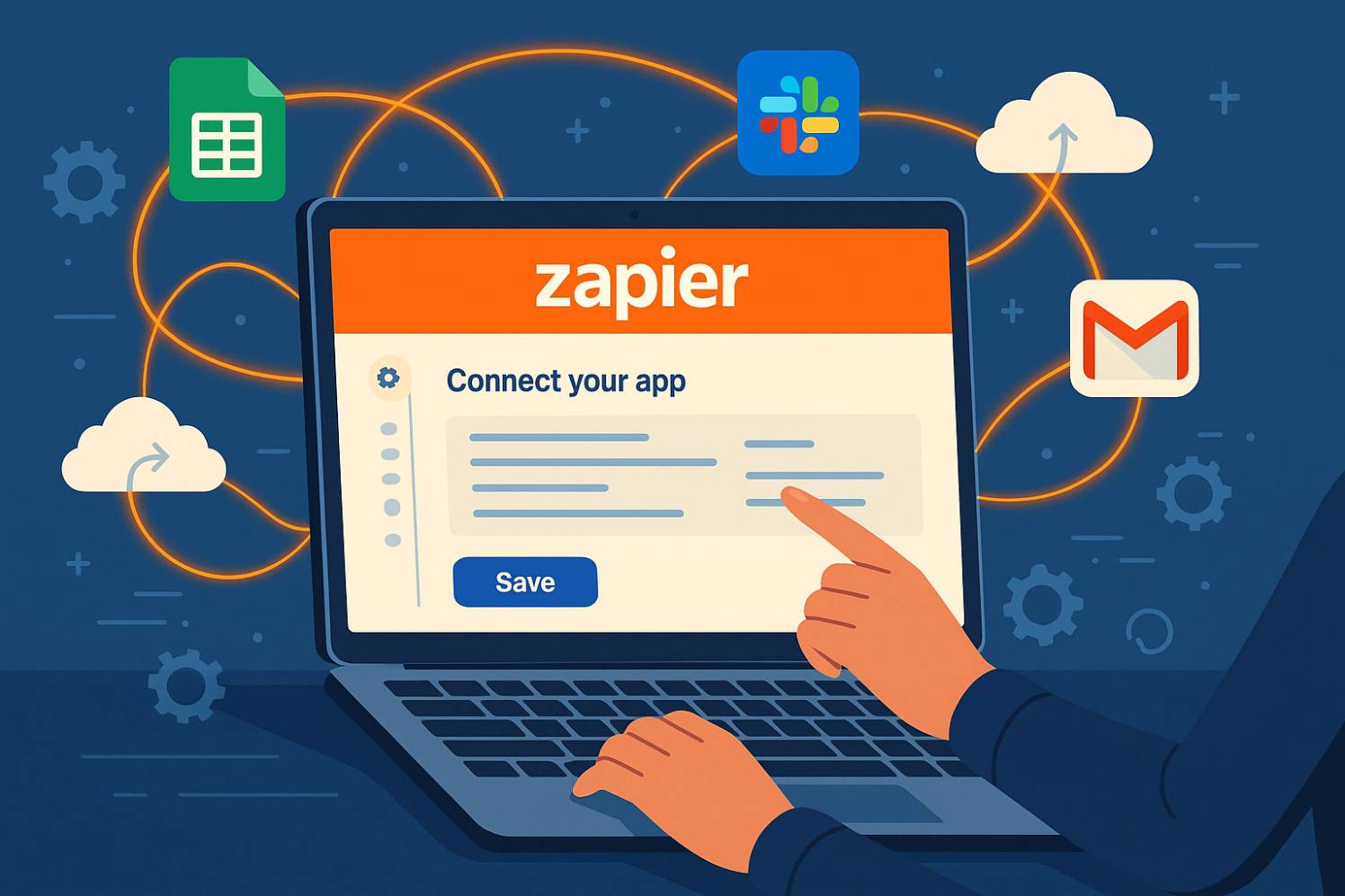Picture this: You’re rushing to get to an important meeting, and as you check your phone, you notice that pesky “Mobile Network Not Available” message. You try restarting your phone, toggling airplane mode on and off, but nothing seems to work. Now you’re stuck, cut off from calls, texts, and internet access—and let’s face it, that’s a nightmare.
As frustrating as it can be, you’re not alone. The “Mobile Network Not Available” issue is a surprisingly common problem, and while it can feel like the end of the world in that moment, it’s usually fixable. So, take a deep breath and let me walk you through how to fix it—without losing your cool or running to the nearest repair shop.
What Causes the “Mobile Network Not Available” Message?
First things first, let’s explore why this problem happens in the first place. Understanding the root causes can help you fix it quickly and avoid unnecessary stress.
1. Network Coverage Issues
The most straightforward explanation for the “Mobile Network Not Available” issue is simply that you’re in an area with poor network coverage. If you’re in a rural area, a basement, or even a building with thick walls, the network might not be strong enough to connect your phone. Your phone can lose connection to the mobile network when it struggles to find a stable signal.
2. SIM Card Issues
Another culprit is your SIM card. Whether it’s dislodged, dirty, or faulty, a problematic SIM card can interrupt your connection to your mobile network. A dirty SIM slot or a damaged card can prevent your phone from detecting the network properly, triggering that error message.
3. Software or Network Settings Glitches
Sometimes, your phone might simply be having a software hiccup. Network-related settings on your phone can get out of whack, causing disruptions. In these cases, it’s often a quick fix by resetting network settings or updating your phone’s software.
4. Carrier-Related Issues
Occasionally, the issue isn’t with your phone at all. Your carrier might be facing outages or maintenance issues in your area, which can result in a loss of service. Carrier-related issues often resolve themselves after a short time, but if you’re stuck waiting, it can be frustrating.

Credit: Gemini
How Can You Fix the “Mobile Network Not Available” Error?
1. Check for Network Coverage
Before diving into more technical fixes, take a moment to assess your environment. If you’re in a known dead zone or have low signal bars, try moving to a location with better coverage. If you’re near a window or in an open area, you may get a better signal. Simple, but effective.
2. Restart Your Phone
Yes, the classic “turn it off and turn it back on” trick still works. Powering your phone off and on can help re-establish a fresh connection to the mobile network, especially if it’s a temporary software glitch that’s causing the issue. It’s a quick and easy first step before diving into the deeper solutions.
3. Remove and Reinsert Your SIM Card
If your phone is still not connecting to the mobile network, it’s time to check your SIM card. Start by turning off your phone, then carefully remove the SIM card. Look for any visible damage and gently clean the gold contacts with a dry cloth. Once cleaned, carefully reinsert the SIM card and power your phone back on. This step often resolves any issues with a loose or dirty SIM card.
4. Toggle Airplane Mode
Airplane mode isn’t just for when you’re flying—it’s also a nifty way to reset your connection to the mobile network. Turn on airplane mode for about 30 seconds and then turn it off again. This action will force your phone to search for available networks from scratch, potentially resolving the issue.
5. Reset Your Network Settings
If the problem persists, resetting your network settings might be the solution. This step restores network-related settings to their default, wiping out any glitches that might have occurred.
Here’s how to reset network settings on both iPhone and Android:
For iPhone:
- Go to Settings.
- Tap General > Reset.
- Select Reset Network Settings.
- Enter your passcode and confirm.
For Android:
- Open Settings.
- Tap System > Reset options.
- Select Reset Wi-Fi, mobile & Bluetooth.
- Confirm your choice.
Your phone will restart, and once it powers up again, it will attempt to reconnect to the mobile network with fresh settings.
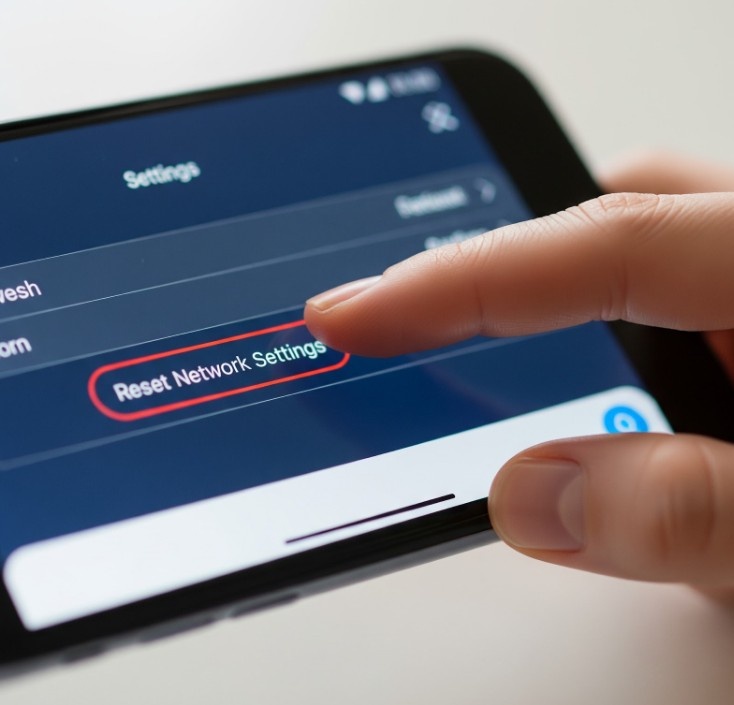
Credit: Gemini
6. Check for Carrier Outages
Before assuming it’s a problem with your phone, check if your carrier is experiencing an outage in your area. You can either visit your carrier’s website, use their customer service app, or check social media for updates. If there’s an outage, you may just have to wait for the network to come back online.
7. Update Your Phone’s Software
If your phone’s software is outdated, it could be the reason for connection issues. Manufacturers regularly release updates that fix bugs, including network connectivity problems. Go to your Settings > Software Update to check for any available updates. Download and install any updates to ensure your phone is running the latest software.
8. Contact Your Carrier
If none of the above steps worked, it might be time to reach out to your mobile carrier. There could be an issue with your account, your SIM card, or network settings that only they can resolve. If your account is in good standing and there’s no outage, your carrier might be able to send a signal refresh to your phone or provide you with a new SIM card if yours is damaged.
FAQ Section
Why does my phone keep saying “Mobile Network Not Available”?
This message usually appears when your phone can’t connect to your carrier’s network. It could be due to poor signal, a damaged SIM card, or network settings issues. Try resetting your network settings or moving to a location with better signal to resolve it.
Will resetting network settings delete my data?
No, resetting your network settings will not delete any of your personal data like contacts, apps, or photos. It only resets network-related settings, such as Wi-Fi, Bluetooth, and mobile data connections, to their default configurations.
How long does it take for network issues to resolve after a reset?
After resetting your network settings, it typically only takes a few minutes for your phone to re-establish its connection to the mobile network. If the issue persists after a reset, there might be a larger network or carrier issue at play.
Can a faulty SIM card cause the “Mobile Network Not Available” issue?
Yes, a damaged or improperly inserted SIM card can prevent your phone from connecting to the network. Try removing and reinserting your SIM, and if that doesn’t work, consider replacing it with a new one.

Credit: Gemini
Wrap It Up: Get Back Online Without the Stress
There’s nothing more frustrating than dealing with the “Mobile Network Not Available” message when you need your phone the most. But as you can see, this issue doesn’t have to be a major headache. With a few simple steps, like restarting your phone, checking your SIM card, or resetting your network settings, you’ll be back online in no time.
If the problem persists, don’t hesitate to contact your carrier for help. With a little patience and troubleshooting, you’ll soon have your mobile network back to its full glory. After all, being disconnected doesn’t have to be permanent—just a small bump in the road.
So, next time you’re stuck with that dreaded message, try these fixes and let me know which one worked for you. You’ll be back to texting, calling, and browsing before you know it!