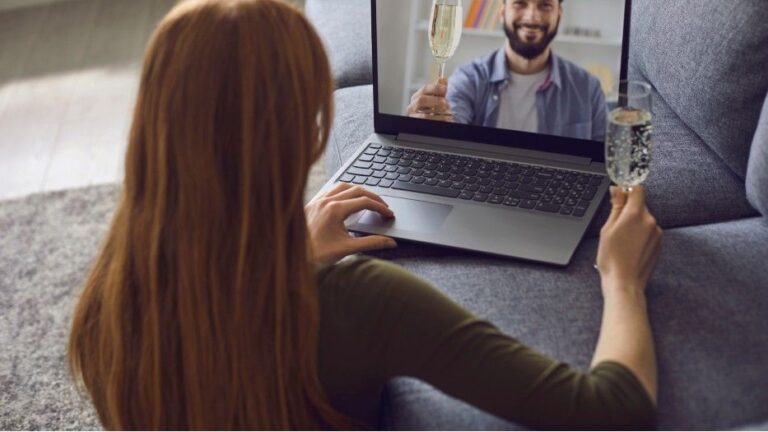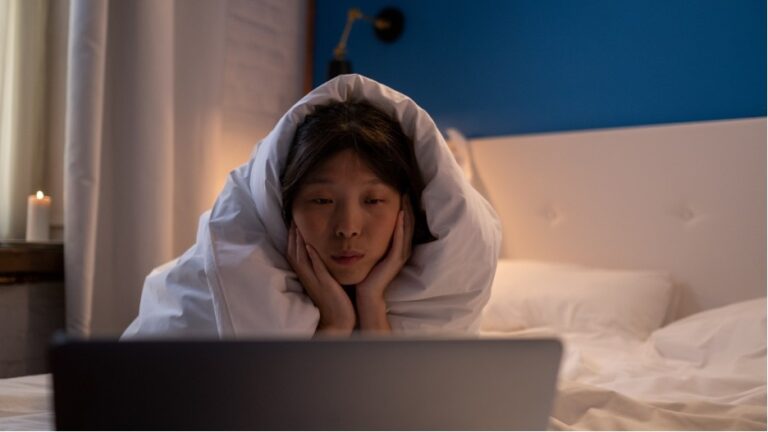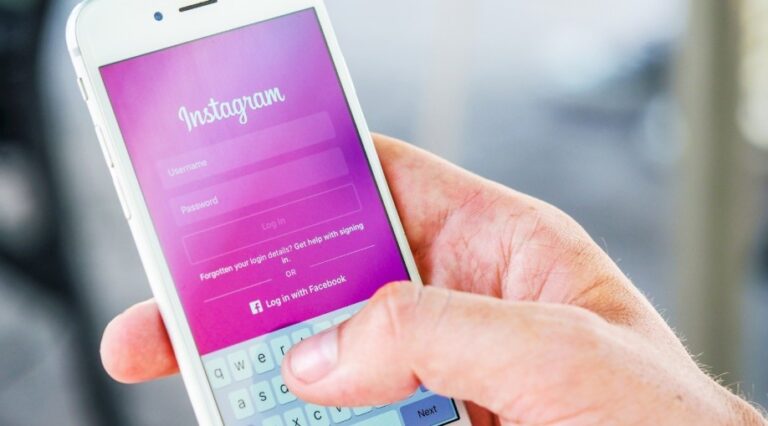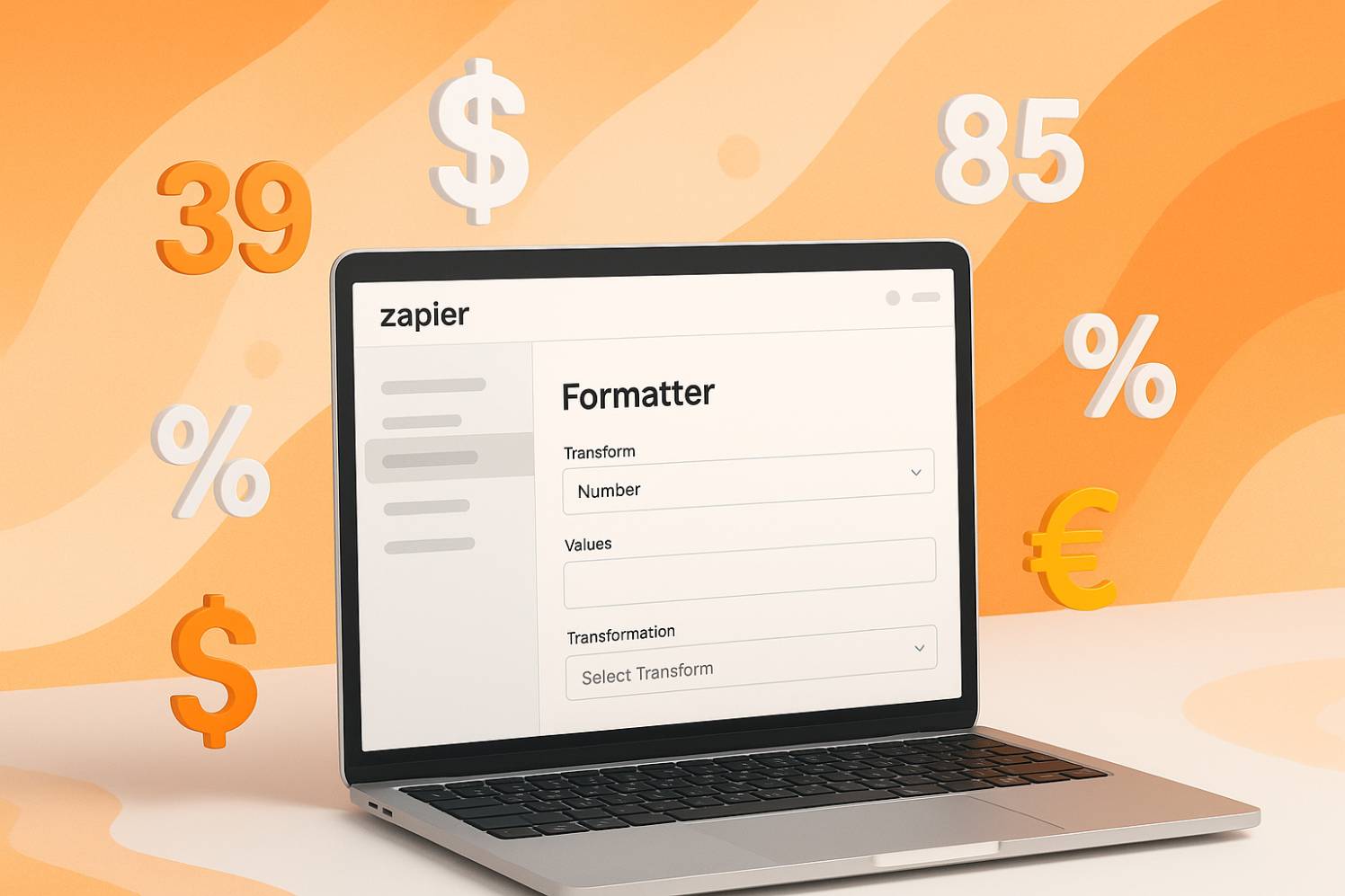
Numbers are everywhere in automation: prices, phone numbers, sales figures, you name it. And if you’ve ever tried to build a Zap involving math, currency, or formatting numbers just right, you know it can get… messy.
That’s where Zapier by the Numbers comes in. In this guide, I’ll walk you through everything you need to know about handling numbers using Zapier Formatter. We will learn how to do it in a way that makes sense.
Does Zapier work with numbers?
Oh, absolutely! I love how Zapier handles numbers; it’s super flexible. You can perform calculations, format numbers, or even pass them between apps seamlessly.
Need to add totals, round decimals, or convert currencies? No problem! Just use Zapier’s Formatter or Math functions to tweak numbers exactly how you need.
When to Use the Numbers Step in Zapier Formatter
Ever tried to calculate sales tax automatically? Or convert a number into currency before sending it to an invoice?
That’s when the Numbers event in Zapier Formatter becomes your best friend. It’s designed to clean, convert, and compute number values seamlessly in your Zaps.
Zapier by the Numbers: Mastering the Formatter Tool
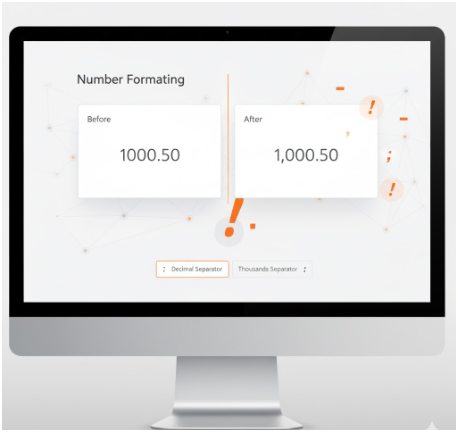
1. Accessing the Numbers Event in Zapier Formatter
To get started:
- 1Add a new step in your Zap.
- Select Formatter by Zapier as the app.
- Choose Numbers as the event.
- Click Continue to open up all the transformation options.
This is the part where you tell Zapier exactly what kind of number magic you want to happen.
2. Available Transformations in the Numbers Event
Zapier offers six powerful transformations under the Numbers tool:
- Format Currency
- Format Number
- Format Phone Number
- Perform Math Operation
- Spreadsheet-Style Formula
- Generate a Random Number
Each one solves a specific problem, whether it’s converting raw data into pretty invoices or doing behind-the-scenes math so you don’t have to.
3. Formatting Currency in Zapier
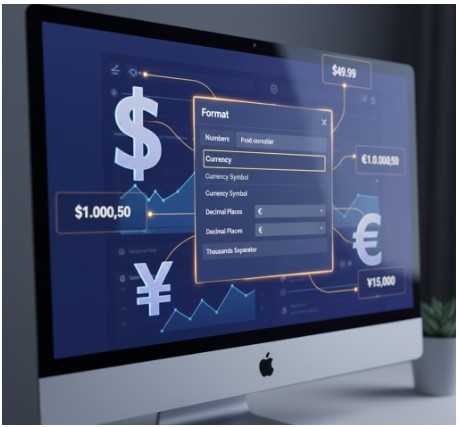
Want that 4999 to show up as $49.99? The Format Currency transformation handles that with ease.
Select the currency type (USD, EUR, etc.) and whether you want to include a symbol. You can even choose locale formatting for international flair.
4. Formatting Numbers: Grouping and Decimal Separators
Different parts of the world use different number formats. U.S. numbers use commas (1,000.50), while Europeans often reverse that (1.000,50). Zapier lets you pick your style so your output matches the audience.
5. Formatting Phone Numbers
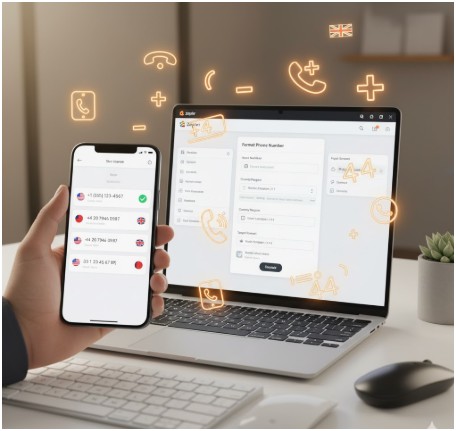
Need all your phone numbers to follow a standard pattern? This is the tool for it. Choose the Format Phone Number transformation, set the region, and Zapier will handle the rest.
6. Performing Math Operations
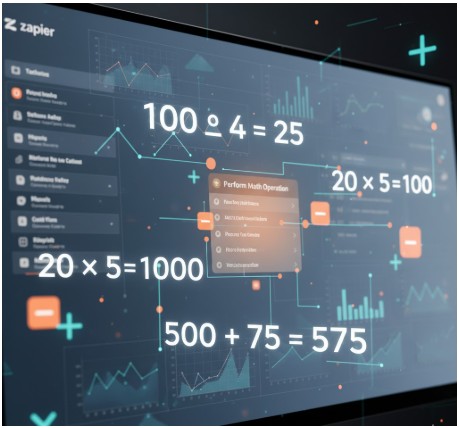
This is where Zapier by the Numbers really shines. You can:
- Add
- Subtract
- Multiply
- Divide
Even turn a number negative (great for refunds!) It’s simple, just enter your input fields and choose your operation. For example:
Input A: 100
Input B: 4
Operation: Divide
Result: 25
7. Using Spreadsheet-Style Formulas
Need to do something more complex? Try spreadsheet-style formulas like:
({{Input A}} + {{Input B}}) / 2
This is perfect when you need more flexibility without leaving the Zapier platform.
8. Generating Random Numbers
Need a number between 1 and 100? Or perhaps for a randomized giveaway? Use Generate Random Number, define your range, and let Zapier do the rolling.
Practical Use Cases
- Pricing: Convert cents into dollars before sending to QuickBooks.
- CRM: Format phone numbers before importing into Salesforce.
- Analytics: Normalize number formats across platforms.
- Invoices: Add taxes or discounts right in your Zap.
Troubleshooting Common Issues
- If numbers aren’t formatting correctly:
- Double-check input values (especially blanks).
- Ensure decimal vs comma formatting matches your intent.
- Rerun your Zap with test data to isolate bugs.
Best Practices and Tips
- Always test with real data before going live.
- Use labels in your fields to keep things clear.
- Stick with consistent number formats to avoid confusion.
FAQs
1. What is Zapier mostly used for?
I’m like your automation sidekick! People mostly use me to connect apps and automate repetitive tasks without coding. Think:
- Auto-saving Gmail attachments to Google Drive
- Adding new CRM leads to a spreadsheet
- Sending Slack alerts for new form responses
I save hours by handling the boring stuff, so you can focus on work that matters.
2. Why is Zapier so expensive?
Zapier’s pricing reflects its capabilities and infrastructure:
- High-volume task processing, which can be thousands of actions per month.
- Ongoing maintenance of 5,000+ app integrations to ensure reliability.
- Advanced functionality, like logic paths and custom code, replaces developer-dependent workflows.
While costs can add up, the platform is often more affordable than hiring a developer. Free and starter plans cater to lightweight users, while businesses justify expenses through significant time savings.
3. Is Code by Zapier free?
Code (Python/JS) steps are free but consume task credits. So if you’re on the free plan of 100 tasks per month, code runs eat into that.
Use them sparingly or upgrade for more breathing room.
Final Thoughts
Tired of drowning in spreadsheets or manual calculations? Zapier’s number-crunching magic turns chaos into clarity. Whether you’re calculating totals for invoices, formatting reports in seconds or running quick math between apps, Zapier by numbers can be your solution.
Master the Formatter tool and say goodbye to errors, copy-paste drudgery, and disjointed workflows. Are you ready to level up your automation? Start adding smart number tricks to your Zaps today!